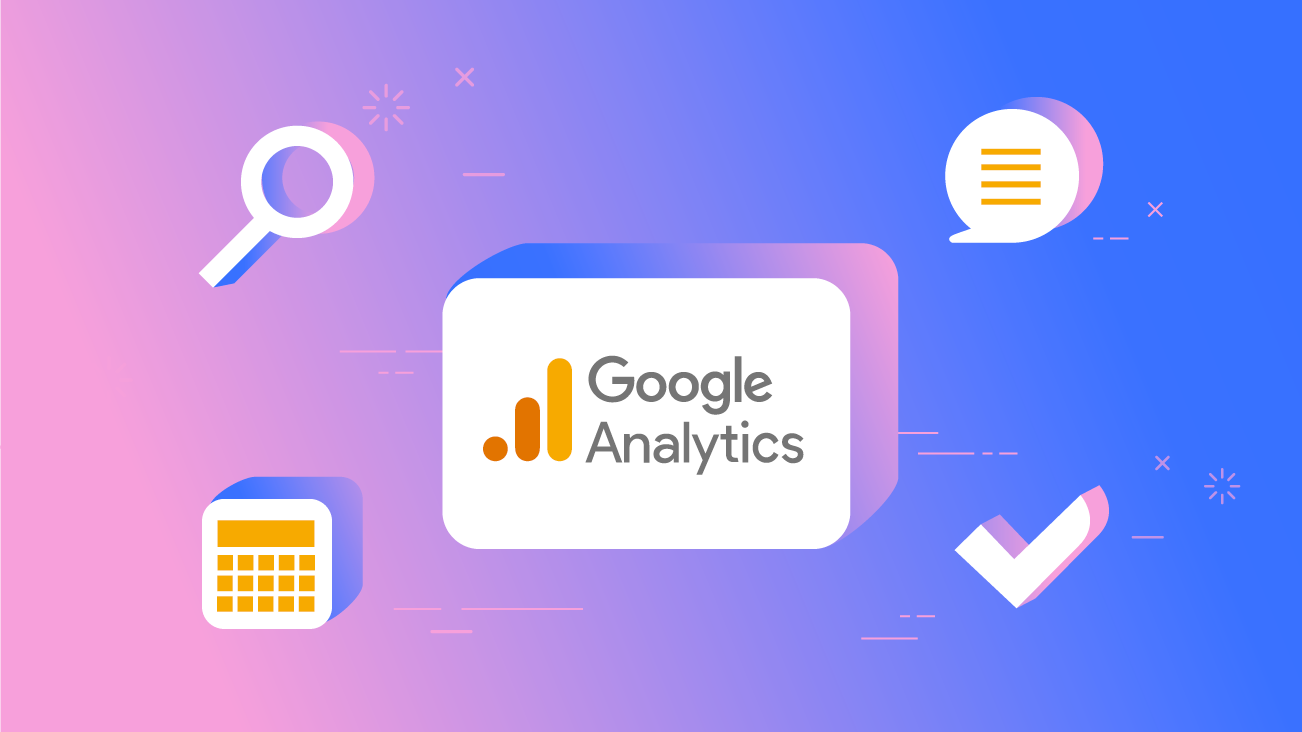Google is introducing a new version of Google Analytics, GA4. GA4 is designed to work with existing and future measurement tools as well as other Google products. GA4 will eventually replace Universal Analytics (UA).
GA4 includes a number of new features and changes, including:
– A focus on events rather than pageviews. This means that you’ll be able to track interactions with your site or app that don’t necessarily result in a pageview, such as button clicks or form submissions.
– The ability to track user engagement across devices and platforms. This means that you’ll be able to see how users interact with your site or app on different devices and platforms, including web, iOS, and Android. You’ll also be able to see how these interactions vary by location and time of day.
– A unified event model. This means that you’ll be able to use the same events to track both web and app interactions. For example, if you have a “click” event on your website, you can use that same event to track clicks in your app
– Enhanced data collection capabilities. This means that GA4 can collect more data than UA, including first-party cookies and device information such as IP addresses and screen sizes
– The ability to create cross-platform reports. This means that you’ll be able to see how users interact with your site or app across different devices and platforms in one report
As Google Analytics 4 (GA4) becomes the new standard, you may be wondering how to migrate your data from Google Analytics Universal (GAU). While there are some key differences between GA4 and GAU, the process of migrating is relatively straightforward. Here are seven steps to help you make the switch.
Here is a great turorial for beginners:
Migration:
1. Backup your data. Before you make any changes, it’s always a good idea to backup your data. That way, if something goes wrong during the migration process, you’ll have a fallback. You can export your data from GAU by going to Admin > All Properties > Export Property.
2. Create a new property in GA4. Once you’ve backed up your data, log in to Google Analytics and click “Create Property.” From there, select “Google Analytics 4” as your platform and give your property a name
3. Configure your GA4 property. The next step is to configure your GA4 property. This includes things like setting up conversion tracking and linking to other Google products (such as Search Console). For more detailed instructions on how to configure your GA4 property, check out this help center article from Google
4. Import historic data (optional). If you want to maintain a complete historical record of your data, you can import it into GA4 using the BigQuery export feature. However, this is an optional step and not required for most users
5-7 Set up automatic event tracking, enhance ecommerce tracking (optional), review your implementation (optional). These last three steps are also optional, but may be helpful for certain users. You can find more information about them in this help center article from Google
Migrating from GAU to GA4 doesn’t have to be complicated or time-consuming. By following these seven simple steps, you can make the switch quickly and easily. And once you’re up and running on GA4, you’ll be able take advantage of all its new features and benefits—including improved data collection, processing, and analysis capabilities.